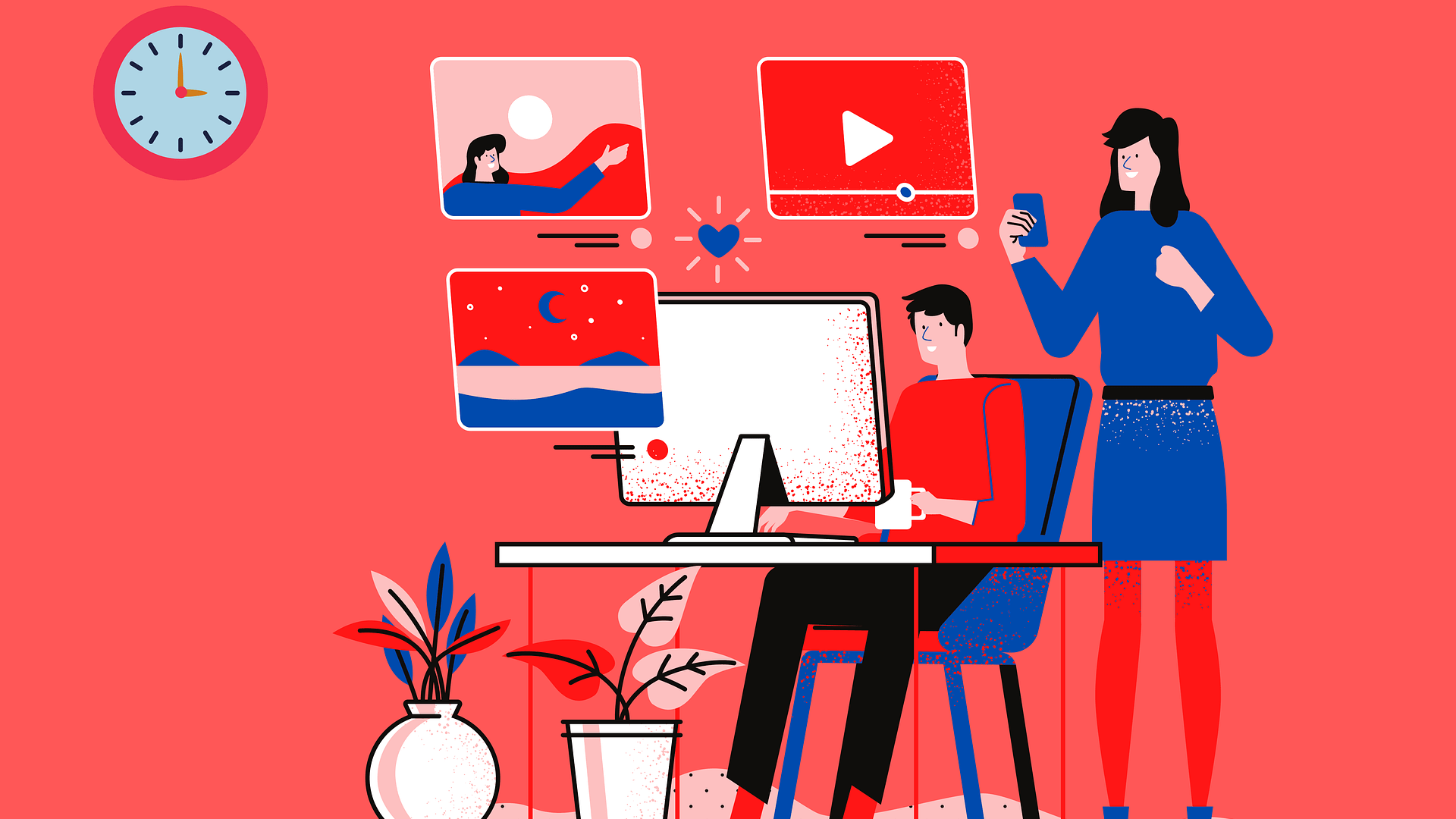These key differences between Targeting and Observation audience settings in Google Ads and Microsoft Ads can make or break your campaign.
There are two key components to setting any audience strategy in PPC: Targeting and Observation.
For any PPC practitioner, these two settings can either make or break your performance.
It seems that just when you get used to a setting or feature in these platforms, the interface changes – or worse – options change.
This guide walks through the key differences in Targeting and Observation settings, and where to find them in the Google Ads and Microsoft Ads interfaces.
Targeting vs. Observation: What’s The Difference?
What exactly is the targeting setting and why does it matter?
Using the targeting-only setting means that of the audience you specified, you will only show your ads to those users.
This setting is available for all Search, Display, and YouTube campaigns when utilizing audiences.
On the other hand, what does observation mean and why does it matter?
Using the observation setting means that the reach of your campaigns is not affected. If you add audiences to your PPC campaigns, Google simply gathers data on how that audience group performs.
You will be able to compare audience performance on key KPIs against users who are not categorized into that audience.
When To Use Each Setting
The targeting and observation settings are vastly different. Each one can provide benefits to your PPC campaigns if you use them the right way.
When To Use Targeting Setting
When you want to restrict your targeting to only the audience of your choice.
Examples of Targeting-only Strategies
- Creating a Remarketing campaign. Using targeting is essential in this example.
- When you want to message specific audiences differently.
- Creating a Search campaign with Broad-match keywords. This is common in B2B niche companies where they struggle to find volume. By utilizing a Broad match + targeted audience strategy, you can end up with more qualified visitors.
- Creating any type of video campaign (you don’t want the whole world seeing your content, do you?).
When To Use Observation Setting
- When you want to monitor the performance of a certain audience, without narrowing campaign reach.
Examples Of Observation-only Strategies
- Adding a remarketing list to a Search campaign and increasing the bid on that audience
- When you want to monitor new In-Market audiences for a Search campaign. Once you get enough data on performance, then you can start shifting your strategies to pull other levers.
As a general rule of thumb, I typically do not recommend Observation on any Display or YouTube campaign. This is because those campaigns are more awareness-focused, and targeting a proper audience is key.
There are many other use cases for using one setting or another, but this gives a good starting point if you’re just getting started.
Where To Find This Setting
In the Google Ads interface, navigate to the Audiences tab on the left-hand side.
Note – you’ll want to decide if your PPC campaigns will have a campaign-wide audience target, or ad group-wide audience target.
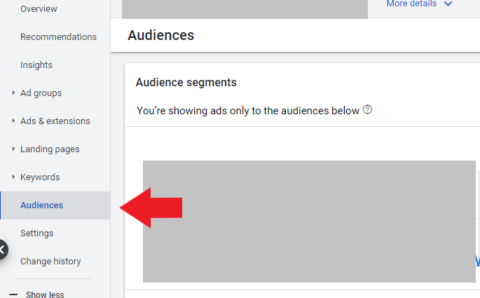
From there, click on Edit Audience Segments to the right:

At the top, this is where you’ll have the option to choose between Targeting and Observation:
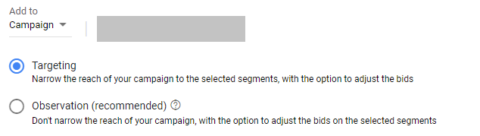
Screenshot from Google Ads, December 2021
In this example, I chose to use Targeting (not the recommended Observation setting) due to the overall low search volume of keywords.
We utilized pure Broad Match targeting and layered on a qualified audience for this B2B company.
Where To Find In Microsoft Ads
Let’s not forget about Microsoft (Bing) ads. Microsoft has the same feature capability as Google.
In the Microsoft Ads interface, navigate to the Audiences tab on the left-hand side. (similar to Google).
From there, click Create Association.
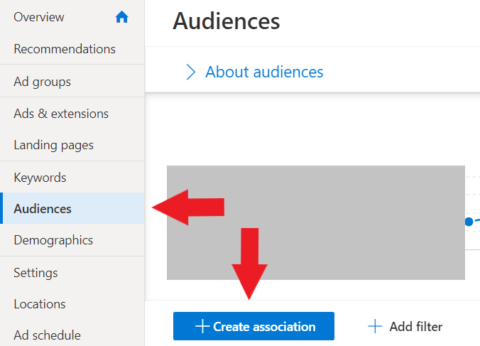
Once you’re in, you will scroll down to see the options. Microsoft does use different language than Google with these features, but they accomplish the same thing.
Microsoft options are Bid Only (compared to Observation in Google) and Target and Bid (compared to Targeting in Google).
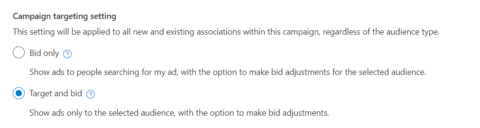
Screenshot from Microsoft Ads, December 2021
Once you’ve set your desired target, there is the option to increase or decrease bids on your chosen audience(s).
Performance Examples
Now that you’re familiar with these targeting settings, let’s take a look at real-life examples of how these were implemented.
In the picture below, a client wanted to first understand how certain industries and company sizes performed compared to the general user.
In this case, the audiences were set at Observation Only to begin with. This is typically recommended if you’re testing a new audience, instead of going all-in without data.
The performance after one month was clear: the users in these chosen audience pools were much more qualified than the general user.
The click-through rate was 230x higher than users not in those audiences!
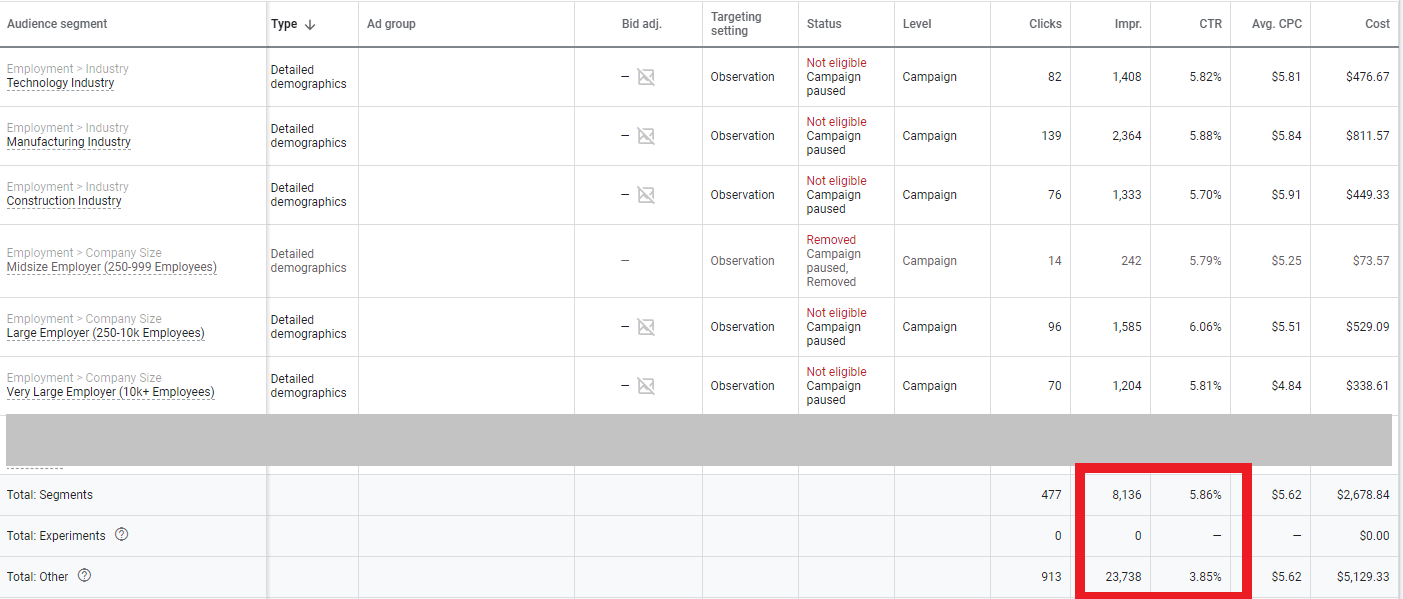
It is important to note that the overall reach was substantially lower than the general user, which is to be expected.
How did this change the strategy of this Search campaign?
The client ended up broadening out their match types to Broad, and set the audiences to Targeting Only. This resulted in:
- Higher CTR.
- Lower CPC.
- Higher Conversion Rate.
- Lower CPA.
The Audience Expansion Mistake You Don’t Want To Make
If you’re a seasoned PPC marketer, it probably comes as no surprise that Google will sometimes hide automated features they don’t want you to find.
One feature in particular that can be difficult to locate is something called Audience Expansion.
This feature is located in Google Display campaigns (not Search).
Take this Remarketing campaign, for example. Before we were able to find this ‘hidden’ feature from Google, you’ll notice a stark difference in performance.
- The Remarketing audience only accounted for 45,000 impressions
- The Display automatic targeting accounted for over 1.8 million impressions!
- While there were some conversions, they came at a significant cost

In the case of Remarketing, this setting should almost always be turned off. Why?
The whole point of Remarketing is to re-engage users who are aware of you! If you’ve got specific messaging towards this group of people, you don’t want anyone else to see it.
If you’re building an awareness campaign, you may find this setting more useful. However, always be cautious.
Where To Find And Turn Off The Setting
In a Display campaign, you’ll need to be in the specific ad group. So, if you have multiple ad groups, you’ll need to turn this off for each one.
Navigate to Ad Group > Settings > Edit Ad Group Targeting.
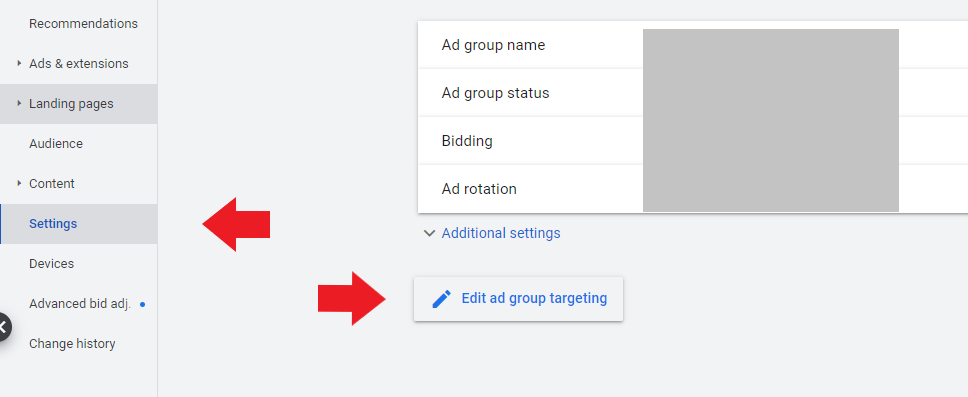
From there, you’ll see this box with an option to move the lever. By default, it’s moved to the first point on the right.
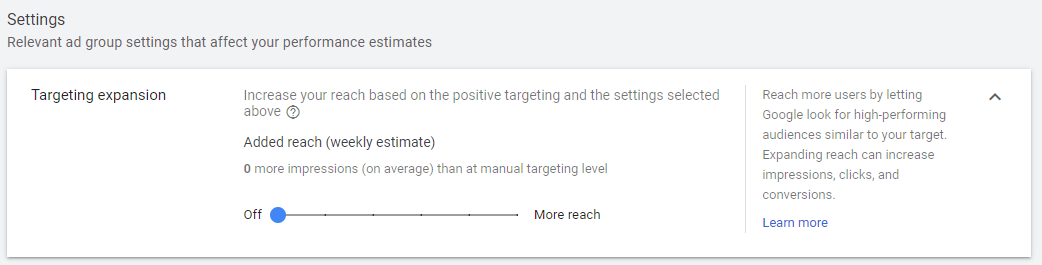
Summary
As with any PPC campaign, there is no “one size fits all” strategy, especially when it comes to audience targeting.
By understanding these key differences of Targeting and Observation, you can improve your PPC strategy to a model that makes the most sense for your goals.
___
by Brooke Osmundson
source: SEJ